UVO TAG Support - Getting Started
4 simple steps to get started with UVO TAG lost property location tags!
Quick Start Guide
Quick Start Guide Instructions
Note for adhesive-style tags: Before applying adhesive tags, it is critical that the target surface be clean and dry before application. For best adhesion, we recommend cleaning the target surface with rubbing alcohol, then allowing it to dry before application.
1) Find the QR code reader on your smartphone, or install one from your app store. While UVO TAG will work with any QR code reader/scanner, we recommend these QR readers/scanners, because they do not use embedded private web browsers, and they do not make misleading attempts to redirect or divert the user’s attention to unrelated activities, such as installing or downloading apps.
2) From your smartphone, log into your UVO TAG account (or create a new one) at vip.uvotag.com.
3) After logging into your account, open your QR code reader, scan your new tag, and follow the provided link.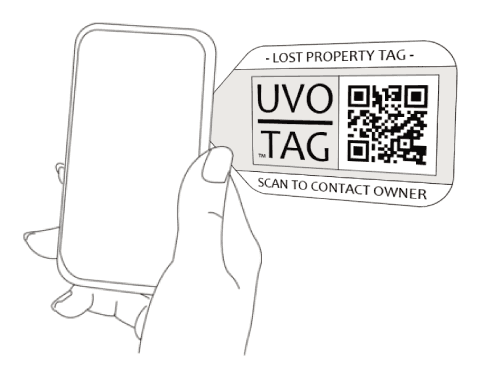
(Note that some QR code readers will open the page in their own embedded private web browser, instead of your regular platform browser (Chrome, Safari, Firefox, Opera, etc). If this happens, we suggest using one of the recommended QR code readers instead, which will default to your regular platform browser.)
4) After scanning your new tag and following the link, you should see an UVO TAG web page. At that point, you’ll be prompted to claim the tag as your own.
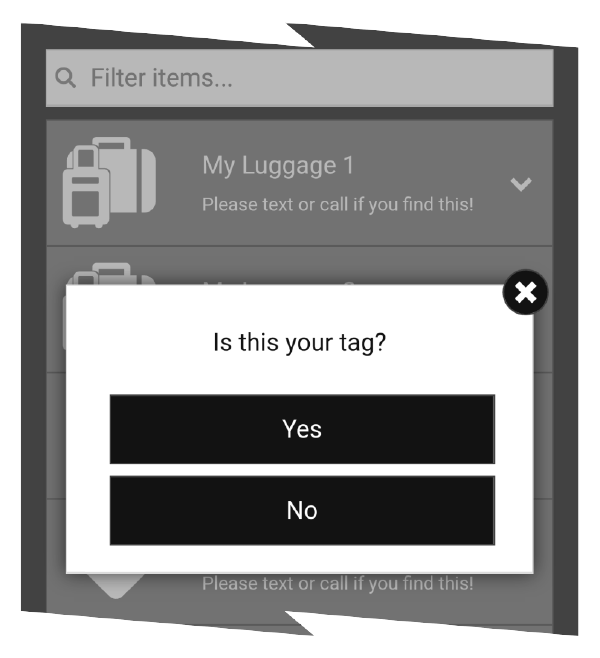
5) After claiming the tag, a new property item will be created and presented to you automatically. In the upper right corner of the screen, you’ll see a pencil icon. Touch the pencil icon, then edit the property name and description. Then touch the save button.
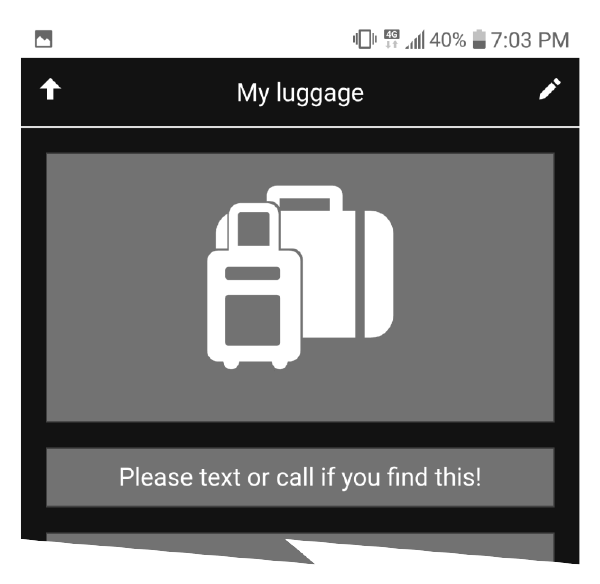
6) That’s it! You’re done! If you scan the tag again, you’ll see your default label. If you’ve never scanned a QR code before, or if you are having trouble, continue reading this guide. For more information, please see How It Works, or review the support page and read our FAQ.
v1.5a
QR Code Scanning
If you are unfamiliar with the process of scanning a QR code, be aware that most QR code readers present advertising, and many will encourage the user to download other mobile apps. With some QR code readers, unrelated full-page diversions are presented. This can be very misleading or deceiving.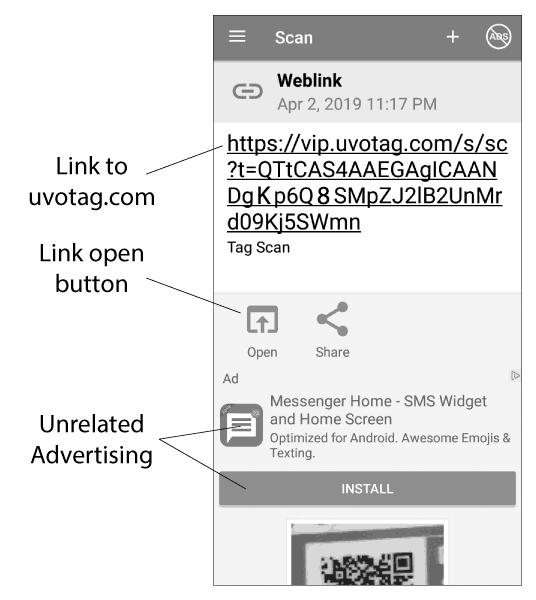
Open the recommended QR code reader app, then hold your smartphone camera at least 4 inches away from the QR code on the tag. If you hold still, and if you have sufficient light, then the QR code reader should quickly focus on the QR code and capture the website address. The image above represents a typical view of a QR code reader after scanning a QR code. (However, each QR code reader can look substantially different.)
To complete the UVO TAG scan, touch the link to uvotag.com, or touch the link open button, as shown.
The advertising and other links and buttons are presented by producers of QR code readers in an effort to monetize the free app that they are providing you. While it makes sense to either purchase the app or engage with their ads as compensation, please understand that these ads have nothing to do with UVO TAG, or any of the QR codes that you are scanning.
If you have any problems, the most likely causes are as follows;
a) The most common problem is holding the smartphone camera too close to the tag. For small tags, hold the camera 4 to 6 inches away. For the largest tags, the QR code can be captured up to 10 or 12 inches away.
b) Ensure that you have sufficient light. While you certainly do not need full daylight for effective scanning, scanning in dark conditions will not provide sufficient contrast.
c) Motion can disturb the ability to focus. Keep the tag still while scanning, and hold the smartphone as still as possible.
d) Sometimes the QR code reader will focus on high-contrast items in the background, behind the tag, such as a black and white tile floor. Re-position the smartphone and tag so that there is no high-contrast object competing for focus.
Frequently Asked Questions (FAQ)
These are the most common issues, and how to address them.
If your issue is not resolved here, please give us a chance to help you by contacting support here. We will respond within 24 hours.
- Q) I’m having difficulty scanning the QR code. What could be the problem?
- Please see here, regarding QR code scanning.
- Q) The QR code scans ok, but it doesn’t take me to the UVO TAG service. Why?
- The likely cause is the QR code reader. Many of them try hard to confuse you and trick you into clicking on ads or app downloads. You can read about problematic QR code readers here, and you can find recommended QR code readers here.
- Q) After scanning the QR code on a tag, I see the property label, but the CALL MY CELL or TEXT MY CELL or EMAIL ME buttons don’t work.
- This is most likely caused by the QR code reader that you are using. Some QR code readers do not open the UVO TAG label page in your preferred platform browser, such as Chrome or Safari, but use an embedded private browser instead. These QR code reader browsers are non-standard, and notoriously problematic. They are also unsafe. Please refer to our recommended QR code readers. Also, you can read more about problematic QR code readers here.
- Q) I’m not receiving text messages when my tag is scanned. What could be the problem?
- Log into the app, and open the My Settings panel. Ensure that TEXT ALERTS TO CELL PHONE is enabled. Also, open the My Stuff panel, and click on the subject property item. Ensure that ALERT WHEN SCANNED is enabled.
- It is also possible that you have some kind of SMS/text spam blocking enabled on your cell phone, and it is possible that UVO TAG messages are being filtered by your carrier (T-Mobile is notorious for this). Contact your carrier and ask them to remove any SMS/text spam blocking feature, and ask them to “whitelist” the domain “vip.uvotag.com”. Explain to them that these are legitimate text messages that you must receive.
- Lastly, if your cell number is not a US or Canadian number, it is possible that excessive SMS/text message charges will interfere with text messaging.
- Q) I’m having difficulty receiving alerts by email. What could be the problem?
- Log into the app, and open the My Settings panel. Ensure that EMAIL ALERTS is enabled. Also, open the My Stuff panel, and click on the subject property item. Ensure that ALERT WHEN SCANNED is enabled.
- It is also possible that your email service provider is placing UVO TAG emails into your spam folder. Please check your spam folder.
- Lastly, Gmail is notorious for arbitrarily and unjustifiably flagging some email links as unsafe, and then warning you that the link is suspicious. Furthermore, even if you choose to open the link, Gmail often delays the page loading significantly while their servers attempt to evaluate the link. In any case, after you’ve opened enough UVO TAG links in your email, Gmail servers should learn that the links are safe.
- Q) Do you have a money-back guaranty?
- If you bought your tags from a different vendor, such as Amazon, please contact them for their money-back guaranty policies and procedures. If you bought your tags directly from UVO TAG (this site), then we do offer a money-back guaranty directly from UVO TAG. Please refer to our guaranty policy. Then simply email us through our support contact with your specific request, and we’ll respond with further instructions.
- Q) Do you have a warranty?
- Yes, we offer a manufacturer’s limited lifetime warranty, regardless of where you bought your tags. Please refer to our warranty policy.
- Q) How do I request replacement under warranty?
- Simply email us through our support contact with your specific request, and we’ll respond with further instructions.
- Q) Can you tell me about the construction and durability of your tags?
- All pet tags are manufactured from aluminum, and are coated with a rugged epoxy finish. All personal adhesive tags are produced from a durable polycarbonate material, with sub-surface printing to protect the graphics, and include an aggressive, permanent, waterproof adhesive backing. All luggage and personal loop-style tags are produced from a PVC/PET composite material.
- Q) Do your tags have a battery?
- No, our tags utilize passive scanning technology, and do not contain any electronics or battery.
- Q) Is there a charge for the online service?
- No, there is no charge for the online service. In the event that paid subscription services are made available, your tag will continue to operate with a free subscription.
- Q) After I receive a tag, how do I register it and begin using it?
- Please refer to our quick start guide. In a nutshell, it goes like this; After receiving the tag, you should first log into your account (or create a new account). Then, simply scan the tag with a QR code reader/scanner. This should bring you to the UVO TAG service, at which point you can simply claim the tag as your own, and begin using it. Registration is automatic, and a new property item is immediately created for the tag.
- Q) I’d like to delete a tag. How can I do that?
- Simply delete the associated property. You will then have the option of re-using the tag again for a new property.
- Q) Can you explain the purpose of the “labels”?
- The labels determine what information is presented to a finder of your property when that finder scans your tag. You have complete control to either include or exclude specified information, and that control is excercised by configuring your labels.
- Q) Is location information guaranteed to be provided when my tag is scanned?
- When your tag is scanned by a finder, location information is requested from the browser on the finder’s smartphone. However, all smartphones support the ability for the smartphone owner to withhold location information. Furthermore, it’s possible, though unlikely, that the scanning smartphone doesn’t support location services. Therefore, it’s possible that location information might not be provided upon tag scan.
- Q) How accurate is the location information?
- When your tag is scanned by a finder, location information is requested from the browser on the finder’s smartphone. However, browsers use various mechanisms to determine location, including WiFi and GPS, depending upon what’s available under the circumstances. Therefore, location accuracy is dependent upon the location accuracy that can be provided by the browser/smartphone. On average, we have found that location accuracy is very good, but this cannot be guaranteed under all circumstances.
- Q) My tagged property is lost or stolen. How can I locate it?
- UVO TAG is designed to provide property finders with a way to contact you if/when they find your property and scan your tag. UVO TAG implements a passive scanning system, which contains no electronics, has no battery, and therefore lasts a lifetime. But it does require a property finder to scan the tag. Therefore, UVO TAG is not capable of actively locating lost or stolen items without the help of a good samaritan who makes an effort to contact you. UVO TAG enables the good samaritan.
- Q) Can you recommend a QR Reader/Scanner?
- Yes, please see our recommended QR code readers.
- Q) I’m having difficulty scanning the QR code. What could be the problem?
- Please see here, regarding QR code scanning.
- Q) The QR code scans ok, but it doesn’t take me to the UVO TAG service. Why?
- The likely cause is the QR code reader. Many of them try hard to confuse you and trick you into clicking on ads or app downloads. You can read about problematic QR code readers here, and you can find recommended QR code readers here.
- Q) After scanning the QR code on a tag, I see the property label, but the CALL MY CELL or TEXT MY CELL or EMAIL ME buttons don’t work.
- A) This is most likely caused by the QR code reader that you are using. Some QR code readers do not open the UVO TAG label page in your preferred platform browser, such as Chrome or Safari, but use an embedded private browser instead. These QR code reader browsers are non-standard, and notoriously problematic. They are also unsafe. Please refer to our recommended QR code readers. Also, you can read more about problematic QR code readers here.
- Q) I’m not receiving text messages when my tag is scanned. What could be the problem?
- Log into the app, and open the My Settings panel. Ensure that TEXT ALERTS TO CELL PHONE is enabled. Also, open the My Stuff panel, and click on the subject property item. Ensure that ALERT WHEN SCANNED is enabled.
- It is also possible that you have some kind of SMS/text spam blocking enabled on your cell phone, and it is possible that UVO TAG messages are being filtered by your carrier (T-Mobile is notorious for this). Contact your carrier and ask them to remove any SMS/text spam blocking feature, and ask them to “whitelist” the domain “vip.uvotag.com”. Explain to them that these are legitimate text messages that you must receive.
- Lastly, if your cell number is not a US or Canadian number, it is possible that excessive SMS/text message charges will interfere with text messaging.
- Q) I’m having difficulty receiving alerts by email. What could be the problem?
- Log into the app, and open the My Settings panel. Ensure that EMAIL ALERTS is enabled. Also, open the My Stuff panel, and click on the subject property item. Ensure that ALERT WHEN SCANNED is enabled.
- It is also possible that your email service provider is placing UVO TAG emails into your spam folder. Please check your spam folder.
- Lastly, Gmail is notorious for arbitrarily and unjustifiably flagging some email links as unsafe, and then warning you that the link is suspicious. Furthermore, even if you choose to open the link, Gmail often delays the page loading significantly while their servers attempt to evaluate the link. In any case, after you’ve opened enough UVO TAG links in your email, Gmail servers should learn that the links are safe.
Contact Us
To check on the status of your order, please go to Order Tracking. For any service questions not answered here, please contact support at support2310@uvotag.com
Please know that we will take care of your concern.
About Us
UVO TAG – Enable the Good Samaritan. ™
UVO TAG was established on the premise that most people are good – Given the opportunity, most people generally want to return lost items that they find. However, you lack an effective and efficient means of labeling all your personal items in such a way that property finders can quickly and easily make contact with you.
UVO TAG fits this need by providing a variety of QR-coded personal property tags that link your property to a message and any contact information that you’d like to share. UVO TAG offers lost pet tags, lost luggage tags, generic lost property tags, as well as weatherproof adhesive lost property labels.
When a good samaritan finds your property and scans your QR coded tag with any smartphone, they’ll see the property label that you’ve created online, including any message or contact information that you’ve chosen to share.
UVO TAG provides the additional benefit of enabling the owner to automatically receive date, time, and location information by either text or email when a property tag is scanned by anyone. This includes a Google map as well as the nearest street address where the property tag was scanned.
Furthermore, because your contact information is centralized in your free online account, all of your property tags will present the most recent updated information to property finders. Using UVO TAG, there’s never any need to replace or update your property tags.
UVO TAG offers you peace of mind, and a big return on a small investment. So if you can’t put a price tag on it, then put an UVO TAG on it.
UVO TAG – Get a little piece of mine. ™

MADE IN USA